Beam Settings
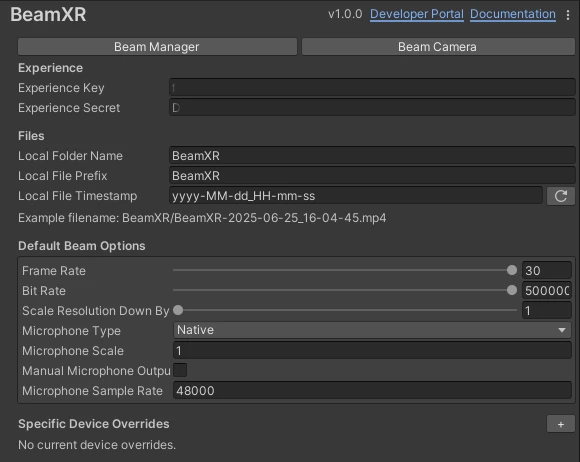
The Beam Settings page is the starting point for getting your Beam integration up and running.
You will need to add your Experience Key and Experience Secret from the BeamXR Developer Portal before starting any streams or recordings.
File Settings
These settings allow you to specify the folder and filename structure of local recordings and photos saved to the user's device.
On Android (Quest, Pico, etc), files will be saved relative to the user's DCIM folder.
On Windows, files will be saved relative to the user's Video or Pictures folder.
The timestamp will automatically filter out invalid characters, with the an example output file name being shown beneath.
Beam Options
These options allow you to control certain Beam features on a per device and platform level. You will always have a default option that you can specify for your game.
Adding overrides works by specifying both the platform (Windows/Android), and then specifics about the device's name or model. The Device Models section is comma separated, but scans both the Device Model and Graphics Device Name for matches. On Android we utilise the android.os.Build.DEVICE variable instead of graphicsDeviceName.
In the case of the Meta Quest 3, the model is returned as Oculus Quest, but the name is returned as eureka.
On Windows you will get a more descriptive result from the Graphics Device Name, such as NVIDIA GeForce RTX 4070 Laptop GPU. You could then filter this to NVIDIA, RTX, or even have a list of all the generations (4060,4070,4080).
Each device will report the options profile it uses on startup.