Streaming Camera
The streaming camera controls everything to do with what your stream will actually see. It operates in two different ways, either by using a secondary camera, or by accepting a render texture as an input source.
We recommend using the secondary camera approach for most setups as this provides extensive camera controls and is much easier and simpler to stream with.
Secondary Camera
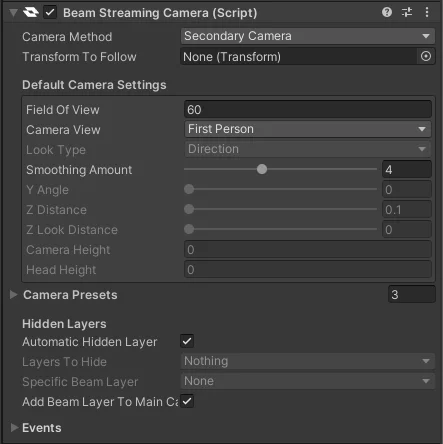
The secondary camera allows you to specify a number of camera settings, presets, transforms to follow, and provides logic to help hide objects from your stream.
Camera Settings
A full in-depth guide to the Camera Settings object can be found here.
Following Transforms
You can tell the camera to follow a transform by either setting the transform in the inspector, or by calling the AddTransformFollow function.
Setting a transform does not explicitly mean that the camera will follow it. You have to make sure that your Camera Settings' Camera View option is set to Object Attached.
Each transform you have has a priority that can be set with it. The higher the priority, the more important it is, and the camera will always try to move towards the most important transform.
Hidden Layers
Hidden layers allow you to hide objects from your stream view. The streaming camera will automatically create a single layer (if possible) to hide objects in.
You can manually assign layers to hide, or add the BeamObjectHider component to objects throughout your experience. The object hider will take care of the logic of hiding elements, automatically swapping them to the correct layer as needed.
It is recommended that your keep the Add Beam Layer To Main Camera checkbox ticked, as this will prevent objects hidden from your viewers being hidden from your player.
Changing layers will affect your physics collisions, you should try to add the Hidden layer(s) to your physics settings to prevent issues.
Render Texture
The render texture input allows you to re-use a render texture that already exists within your experience. It does not require a secondary camera, meaning you can remove the one the Beam Streaming Camera creates.
Do note that while it accepts your existing render texture, it will automatically resize the input texture as required for streaming (at your requested frame rate). This will incur a memory and performance hit.